Virtual reality (VR) gaming has exploded in popularity, pulling players into breathtaking digital worlds where every move feels real. But if you’re wondering how to optimize your gaming laptop for VR, you’re not alone—it’s a question that stumps many eager gamers. A smooth VR experience demands more than just a decent laptop; it requires a blend of hardware know-how, software tweaks, and a willingness to learn some tech skills along the way.
This isn’t about buying the flashiest gear and calling it a day—it’s about mastering your machine to unlock its full potential. In this guide, we’ll walk you through the process, step by step, turning your gaming laptop into a VR-ready beast. From understanding hardware needs to fine-tuning settings and staying motivated through the learning curve, we’ve got you covered.
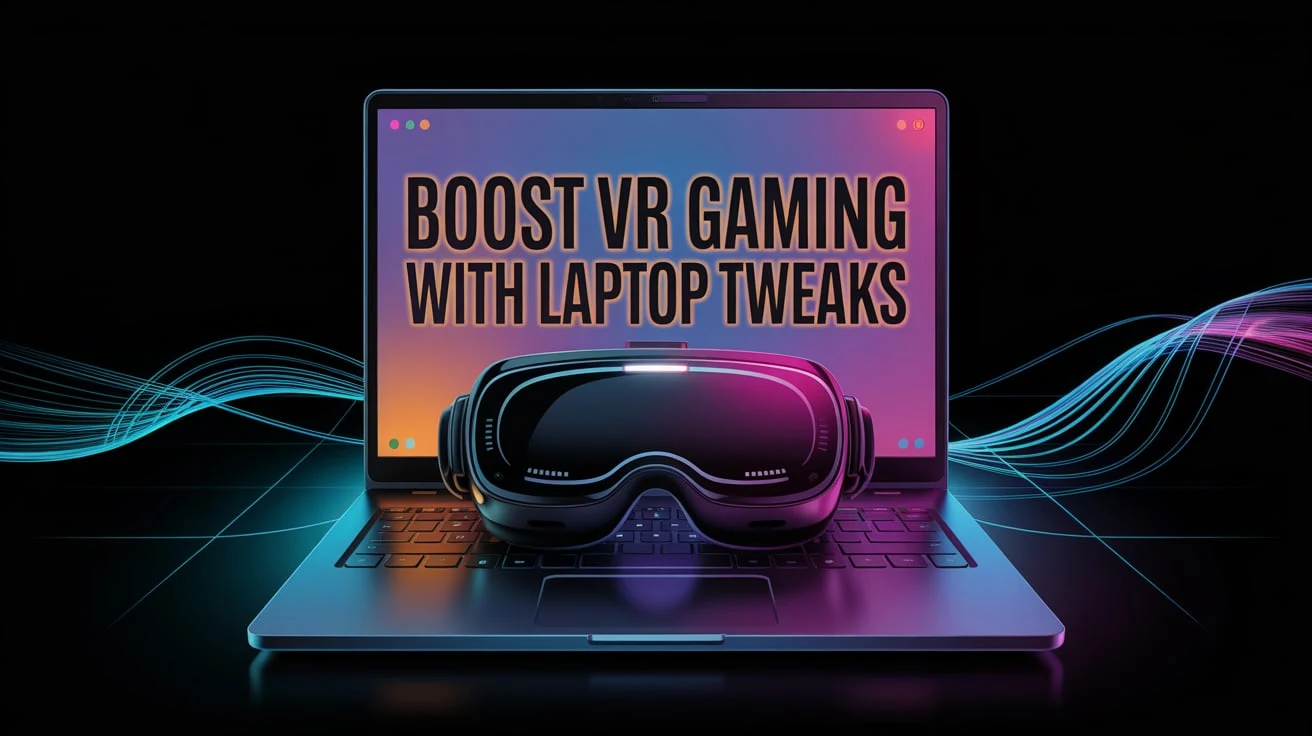
Whether you’re dodging virtual bullets or exploring alien landscapes, optimizing your laptop can make all the difference. So, why settle for laggy gameplay when you can elevate your VR adventures with a little effort and curiosity?
The beauty of this journey lies in its dual reward: a better gaming experience and a sharper set of skills. VR isn’t forgiving—it punishes underpowered systems with stuttering frames and nausea-inducing delays. But with the right approach, you can sidestep those pitfalls and dive into seamless immersion. We’re talking about more than just tech specs here; it’s about building confidence as you learn to tweak your laptop like a pro.
Think of it as a crash course in tech mastery, where every adjustment teaches you something new. By the end, you’ll not only have a VR-ready laptop but also the know-how to tackle future challenges. Ready to transform your gaming rig and your skills at the same time? Let’s get started with the essentials and work our way up to advanced tricks, keeping you engaged and motivated throughout.
Grasping VR’s Hardware Demands
Optimizing your gaming laptop for VR starts with understanding what it needs under the hood. VR gaming isn’t like traditional titles—it requires a beefy CPU, a strong GPU, and plenty of RAM to render two high-resolution images simultaneously, one for each eye. A mid-range processor might cut it for casual games, but VR demands something like an Intel i7 or AMD Ryzen 7 to keep up with real-time calculations.
Pair that with a GPU like an NVIDIA RTX 3060 or better, and you’re on the right track. These components work together to prevent lag, which in VR can break immersion or even make you queasy. Knowing these basics isn’t just about shopping lists—it’s about learning how your machine ticks and why balance matters more than raw power.
RAM and storage play big roles too. VR apps gobble up memory, so 16GB of RAM is a solid starting point—8GB might stutter under pressure. An SSD, meanwhile, slashes load times, keeping you in the game instead of staring at loading screens. Ports matter as well; most VR headsets need HDMI or DisplayPort, plus USB 3.0 for sensors or controllers. Figuring out if your laptop meets these specs is a skill worth honing—it’s like decoding a puzzle where every piece affects the picture. The challenge is ensuring compatibility, but the payoff is a system ready to handle VR’s intensity without breaking a sweat.
Why bother learning this? Because it empowers you to make smart choices. You could blindly upgrade parts, but understanding VR’s demands lets you prioritize what matters—saving cash and boosting performance. It’s not just about meeting minimums; it’s about exceeding them where it counts. This knowledge builds a foundation for all the tweaks we’ll explore later, giving you a sense of control over your tech. Plus, it’s pretty cool to impress your friends with your newfound expertise. Think of it as the first level in your optimization game—master it, and you’re ready for the next challenge.
Taming Heat for VR Performance
Heat is a silent killer in VR gaming. Your laptop might have the specs, but if it overheats, performance tanks—frames drop, and VR becomes a choppy mess. Mastering cooling is a must, and it starts with simple upkeep. Dust clogging your vents can choke airflow, so grab some compressed air and clear them out every few months. It’s a small task, but it teaches you hands-on maintenance skills that pay off big. A cooling pad can step things up, adding extra fans to pull heat away from your laptop’s guts. For VR, where your system runs full tilt, these basics can mean the difference between smooth play and a sweaty shutdown.
Next, dive into your laptop’s settings. Most gaming rigs let you tweak fan speeds or power modes—crank them up for VR sessions to keep temps in check. Undervolting your CPU is another trick; it cuts heat without slashing performance, though it takes some trial and error to get right. This is where your learning curve kicks in—figuring out how to balance power and temperature is a tech skill that feels rewarding once you nail it. For more cooling strategies, learning to cool your laptop for gaming can offer practical tips to keep VR sessions stable. It’s not just about avoiding crashes; it’s about sustaining the high output VR demands.
Your gaming environment matters too. Playing on a bed might block vents, so stick to hard surfaces. A cool room helps more than you’d think—heat builds fast in a stuffy space. If you’re ambitious, explore advanced cooling like repasting your CPU with quality thermal paste, though that’s a deeper dive. Each step teaches you something—how heat flows, how fans respond, how your laptop behaves under stress. It’s a practical education in tech care, and the motivation comes from knowing every tweak brings you closer to VR perfection. You’re not just cooling a machine; you’re mastering it.
Fine-Tuning Graphics for VR Bliss
Graphics settings are your VR lifeline. Even with solid hardware, unoptimized visuals can drag your experience into the gutter—stuttering frames in VR aren’t just annoying, they’re disorienting. Start with your GPU drivers; keeping them updated via NVIDIA or AMD’s software ensures compatibility and peak performance. Then, dig into game-specific settings. Lowering texture quality or shadows might sting your pride, but it keeps frame rates steady at the 90Hz most headsets need. Learning to adjust these isn’t just tweaking—it’s a skill that sharpens your eye for what matters in real-time rendering.
Refresh rate is king in VR. Dropping below 90Hz can trigger motion sickness, so prioritize frame stability over eye candy. Technologies like NVIDIA’s DLSS can help, upscaling lower resolutions without taxing your GPU too hard. It’s a neat trick to learn—balancing visuals and performance feels like an art form once you get the hang of it. Experimenting with these settings in tools like SteamVR or Oculus software builds your confidence too. You’ll start to see how small changes ripple through your experience, making you a savvier gamer who knows their system inside out.
The real magic happens when you master VR platform settings. Adjusting render resolution or supersampling can push your laptop to its limits—or pull it back for smoother play. It’s a trial-and-error game, but that’s where the motivation kicks in: each tweak gets you closer to that buttery-smooth VR dream. You’re not just clicking sliders; you’re learning how graphics pipelines work, a skill that carries over to all gaming. The thrill of nailing the perfect setup is addictive—suddenly, you’re not just a player, but a tech wizard crafting your own VR world.
Boosting VR with Software Smarts
Hardware’s only half the battle—software can make or break your VR performance. Start by slimming down your system. Background apps like browsers or chat clients steal resources, so use Task Manager to shut them down before launching VR. It’s a simple habit that teaches you resource management, a skill that’s gold for any tech enthusiast. Keeping your OS clean isn’t glamorous, but it’s a foundational step to ensure your laptop’s power goes where it counts—straight to your virtual adventures.
BIOS updates are another gem. They’re not sexy, but they can tweak power delivery or fix VR-specific bugs. Check your manufacturer’s site, follow the steps, and you’ve just leveled up your tech game. It’s a bit nerve-wracking at first, but the payoff—smoother performance—keeps you motivated. Overclocking takes it further; pushing your GPU or CPU past stock speeds can juice up VR frame rates. Tools like MSI Afterburner make it approachable, though you’ll need to monitor heat and stability. It’s a crash course in risk-reward, and nailing it feels like unlocking a cheat code.
Software optimization is where you flex your growing skills. Learning to prioritize VR processes in Windows or tweak startup programs isn’t just for now—it’s knowledge you’ll use forever. The challenge is finding what works for your setup, but that’s the fun part: every tweak is a lesson, every success a boost to your confidence. You’re not just prepping for VR; you’re becoming the kind of person who can bend tech to their will. That’s the real win—skills that stick with you long after the headset’s off.
Crafting a VR-Ready Space
Your laptop’s not an island—VR optimization extends to your setup. A good headset like the Oculus Quest 2 or Valve Index needs space to shine, so clear a play area free of tripping hazards. Check your laptop’s ports too; mismatched connections can halt your VR dreams before they start. Setting this up teaches you logistics—how to align tech with real-world constraints. It’s less about the laptop itself and more about creating a stage where it can perform, a skill that’s oddly satisfying to perfect.
Audio’s a sleeper hit in VR. Built-in headset speakers are fine, but a quality pair of headphones amps up immersion—spatial sound can make or break a virtual world. Tweaking audio settings in VR software is another layer to learn, blending tech finesse with sensory payoff. Your environment matters too; a stable Wi-Fi signal for wireless VR or a cool room to aid laptop cooling ties it all together. It’s about building a holistic experience, and each piece you adjust sharpens your problem-solving chops.
Think of this as your VR command center. Arranging sensors, managing cables, and syncing peripherals might feel like work, but it’s a masterclass in setup optimization. The motivation? Knowing every detail you nail—be it sound or space—enhances your escape into VR. You’re not just a gamer here; you’re an architect of your own digital realm, learning skills that make any tech project feel less daunting. It’s practical, it’s fun, and it’s all part of the VR journey.
Finding Motivation in VR Challenges
Optimizing for VR can feel overwhelming—there’s a lot to learn, from hardware to heat management. But that’s the spark: every hurdle is a chance to grow. Treat it like a game where each tweak is a quest completed, pushing your laptop closer to VR glory. The skills you pick up—troubleshooting, tweaking, researching—are badges of honor, proof you’re leveling up as a tech-savvy gamer. Staying motivated is easier when you see it as a personal challenge, not a chore.
Break it down to keep the fire alive. Start small—clean your vents, then tackle drivers, then graphics settings. Each win builds momentum, making the next step less intimidating. It’s like climbing a skill tree in an RPG; every branch you unlock feels rewarding. The beauty is in the process—sure, VR’s the goal, but the real prize is mastering something new. That sense of progress, of turning frustration into triumph, is what keeps you hooked.
Lean on the community too. Forums like Reddit’s r/virtualreality are packed with gamers sharing fixes and wins—your struggles aren’t unique, and neither are your victories. Swapping tips or reading success stories can reignite your drive, especially when you hit a wall. It’s a reminder you’re part of something bigger, a collective of tinkerers chasing the same VR dream. That connection, plus the skills you’re stacking, makes the effort worthwhile—optimization becomes less about tech and more about you.
Tapping Online Tools for VR Mastery
The internet’s your VR optimization tutor. Sites like Tom’s Hardware break down hardware needs, while YouTube channels like Linus Tech Tips show you cooling tricks in action. These aren’t just shortcuts—they’re a goldmine for building your tech know-how. Digging into a guide on GPU tweaking or a video on fan curves turns abstract ideas into skills you can use. It’s self-paced learning at its best, and the motivation comes from seeing those tips transform your laptop’s VR performance.
VR-specific corners of the web, like Oculus forums or SteamVR discussions, zero in on your exact needs. Someone’s already solved that lag issue or headset glitch—you just need to find their fix. Engaging there isn’t passive; asking questions or sharing your setup hones your ability to articulate tech problems. It’s like having a global crew of mentors, and weaving their advice into your optimization game plan feels empowering. You’re not just following steps; you’re curating knowledge for your unique rig.
Don’t sleep on broader learning platforms either. A Udemy course on PC performance might not scream VR, but its lessons on overclocking or system tuning apply directly. Exploring how to master learning at home can also boost your ability to tackle these resources effectively. Skimming free previews can spark ideas, pushing you to experiment further. This is where your curiosity pays off—each resource you explore builds a deeper understanding of your laptop’s potential.
Weighing Cost vs. VR Performance
VR optimization doesn’t have to drain your wallet. Smart upgrades—like bumping RAM to 16GB or swapping to an SSD—deliver big VR gains for less than a new GPU. Learning to spot these high-impact, low-cost moves is a skill that saves you money and stress. Overclocking’s free if you’re brave enough, squeezing extra juice from what you’ve got. The challenge is knowing where to spend and where to skimp, but that’s part of the fun—turning budget limits into a game of efficiency.
Used gear can be a goldmine too. A secondhand RTX card from a trusted seller might outpace your current setup without the full-price sting—just research compatibility first. It’s a bit of a hunt, but nailing a deal feels like a win, and it teaches you market savvy. Balancing cost and performance isn’t just practical; it’s a mindset shift. You start seeing your laptop as a puzzle, not a money pit, and every tweak or buy becomes a calculated step toward VR readiness.
Long-term thinking seals the deal. A pricier but durable component—like a top-tier cooling pad—might outlast cheaper fixes, saving you down the road. Maintenance skills, like regular cleaning or software tweaks, stretch your laptop’s life too. It’s about value, not just cost—investing in quality and knowledge pays off in uninterrupted VR sessions. You’re not just optimizing for now; you’re building a rig and a skill set that endure, proving you can master VR without going broke.
Sharpening Problem-Solving for VR
VR optimization is a playground for problem-solving. Say your frames dip mid-game—is it heat, settings, or a driver glitch? Diagnosing that takes logic and patience, skills you’ll sharpen with every fix. You might test fan speeds, rollback updates, or tweak resolutions, discapacidad: You’re not just tweaking—you’re sculpting your laptop’s behavior, a skill that’s as rewarding as it is technical.
Those wins ripple out. A fix for VR might solve a streaming stutter or a work crash, proving your skills aren’t niche—they’re universal. It’s motivating as hell: what started as a gaming goal turns into a toolkit for life. Share those victories online, and you’ll spark ideas for others, feeding your drive to keep learning. It’s a cycle: solve, learn, teach, repeat. The deeper you dive, the more you realize optimization’s less about the laptop and more about your ability to adapt. That’s the real skill—turning tech headaches into stepping stones, all while making VR smoother than ever.
The real kicker? You’re not done. Each success pushes you to dig deeper—maybe into coding mods or hardware mods next. Optimization’s a living thing, and you’re its master, evolving with every tweak. That’s the thrill: VR’s better, your laptop’s better, and you’re better, all because you dared to learn.
Pushing Limits with Advanced Tweaks
Ready to go beyond basics? Undervolting’s a slick move—cutting your CPU’s voltage lowers heat while keeping VR humming. It’s tricky; too low, and you crash, but get it right, and your laptop runs cooler under load. Tools like ThrottleStop guide you, and mastering this feels like unlocking a secret tech level. It’s not just about performance—it’s about pushing your skills, learning how power and heat dance in your machine.
Custom fan curves are next. Default fan settings might slack off during VR marathons, so tweak them with software like MSI Afterburner. Ramp fans up at lower temps, and you’ll dodge throttling before it starts. It’s a hands-on lesson in thermal dynamics, and nailing it means uninterrupted VR glory. You’re not just tweaking—you’re sculpting your laptop’s behavior, a skill that’s as rewarding as it is technical.
For the bold, dual-booting a lightweight OS like Linux can strip bloat, freeing resources for VR. It’s overkill for most, but it’s a deep dive into system management—think of it as the final boss of optimization. These advanced tricks test your grit and curiosity, turning your laptop into a lean VR machine. The payoff? A setup that’s yours, honed by your hands and head, ready for any virtual challenge.
Seeing VR as a Skill-Building Tool
Optimizing for VR isn’t just about gaming—it’s a skill incubator. Researching specs, tweaking software, solving heat issues: these sharpen your tech literacy fast. That know-how applies anywhere—fixing a PC, setting up a network, even teaching others. It’s like VR hands you a toolbox, and every optimization task fills it with new tricks. The motivation comes from seeing how far those skills stretch beyond the headset.
VR itself can teach too. Beyond games, it offers training apps—think flight sims or design tools—that build real-world abilities in immersive ways. Optimizing your laptop for these isn’t just prep; it’s an investment in learning platforms that could shape your career or hobbies. It’s a two-for-one deal: better VR and a sharper you. The challenge is keeping up with its demands, but that’s what fuels growth—pushing your tech and yourself in tandem.
The ripple effect is the kicker. The discipline you build—say, methodically testing settings—spills into other goals. You’re not just a gamer; you’re a learner who thrives on challenge. That’s VR’s hidden gift: it demands optimization but rewards you with a mindset that tackles anything. So as you tune your laptop, know you’re tuning yourself too, ready for whatever’s next—virtual or real.
Tracking VR Progress Over Time
Optimization’s a marathon, not a sprint. Log your tweaks—temps before and after cleaning, frame rates with new settings—and you’ll see your laptop evolve. It’s a skill to track cause and effect, like a scientist charting experiments. Over time, you’ll spot patterns: maybe heat spikes after two hours, or a driver update boosts performance. That data isn’t just nerdy—it’s your roadmap to VR mastery, keeping you motivated as gains stack up.
Compare your setup to VR benchmarks online. Sites list ideal frame rates or specs for games like Half-Life: Alyx—measure up, and tweak where you fall short. It’s a learning curve that teaches you to assess and adapt, skills that shine in any tech pursuit. The challenge is consistency, but the reward is watching your laptop go from “good enough” to “VR beast,” all thanks to your effort.
Reflecting on progress fuels the fire. A month ago, you might’ve struggled with lag; now, you’re gliding through VR worlds. That’s not luck—it’s you, learning and applying. Share those wins with friends or forums, and you’ll inspire yourself to keep going. It’s less about the endpoint and more about the journey, a testament to how far curiosity and grit can take you in the VR game.
Adapting to VR’s Evolving Tech
VR tech moves fast—new headsets, higher resolutions, tighter requirements. Optimizing your laptop means staying ahead, a skill that’s all about adaptability. Follow VR news on sites like Road to VR to spot trends—say, a shift to 120Hz displays—and adjust your rig accordingly. It’s a learning game: each update teaches you what’s next, keeping your setup future-proof and your knowledge fresh.
Your laptop might not always keep pace, but that’s the fun—figuring out workarounds. Maybe you lower settings for a new game or upgrade a part strategically. It’s problem-solving with a moving target, and nailing it builds tech agility. You’re not just optimizing for today; you’re prepping for tomorrow’s VR, a challenge that keeps your skills sharp and your motivation high.
The community’s your ally here too. Gamers online debate the latest VR demands—join in, and you’ll learn faster than any manual. It’s like a live classroom where you’re both student and contributor. Embracing this evolution isn’t just smart; it’s exciting—your laptop becomes a canvas, and you’re the artist keeping it VR-ready, no matter what the future throws at you.
Balancing VR and Laptop Longevity
VR pushes your laptop hard, so optimization doubles as preservation. Regular maintenance—cleaning fans, updating drivers—keeps wear in check, a skill that’s all about foresight. Overclocking might tempt you for VR gains, but moderation prevents burnout; learn your limits, and your machine lasts longer. It’s a balancing act: max performance now, healthy hardware later.
Power settings matter too. High-performance modes juice VR but drain batteries over time—switch to balanced modes when you’re off the headset. It’s a small tweak that teaches you system management, extending your laptop’s life without sacrificing fun. The challenge is discipline, but the payoff is a rig that’s VR-ready today and still kicking years from now.
Think of it as investing in your tech future. Every cooling trick or software fix you master isn’t just for VR—it’s for every game, every task ahead. You’re not just a gamer; you’re a caretaker, ensuring your laptop thrives under pressure. That dual win—VR thrills and a durable machine—keeps you motivated to optimize smart, not just hard.
Learning from VR Optimization Wins
Every VR tweak you nail is a lesson learned. Maybe you cut lag by updating a driver or boosted frames with a fan tweak—each win builds your tech playbook. Reflecting on these isn’t just patting yourself on the back; it’s a skill that cements what works. You start seeing patterns, like how heat always creeps up mid-session, and adapt faster next time.
Those wins ripple out. A fix for VR might solve a streaming stutter or a work crash, proving your skills aren’t niche—they’re universal. It’s motivating as hell: what started as a gaming goal turns into a toolkit for life. Share those victories online, and you’ll spark ideas for others, feeding your drive to keep learning. It’s a cycle of growth, all sparked by your laptop’s VR journey.
The real kicker? You’re not done. Each success pushes you to dig deeper—maybe into coding mods or hardware mods next. Optimization’s a living thing, and you’re its master, evolving with every tweak. That’s the thrill: VR’s better, your laptop’s better, and you’re better, all because you dared to learn.
Building Confidence Through VR Tweaks
Optimizing for VR isn’t just tech—it’s a confidence booster. Every setting you adjust, every issue you squash, proves you’ve got this. Starting out, you might fumble with drivers or fear a BIOS update, but nailing them turns doubt into swagger. It’s a skill that grows with you, teaching you to trust your instincts and tackle bigger challenges.
That confidence spills over. Fixing your laptop for VR might inspire you to build a PC or dive into other tech hobbies. It’s not just about gaming; it’s about owning your gear, knowing you can bend it to your will. The motivation comes from those “aha” moments—when a tweak works, and you realize you’re the one who made it happen.
Share that vibe with others—brag a little online or help a friend optimize their rig. It’s proof your skills have weight, and that pushes you further. VR becomes your proving ground, where every tweak builds not just a better experience, but a bolder you. That’s the hidden win: a laptop ready for virtual worlds, and a gamer ready for anything.
Embracing VR’s Learning Lifestyle
VR optimization hooks you into a learning lifestyle. It’s not a one-off fix; it’s a mindset of constant growth—new games, new tech, new tricks to master. Each challenge, from cooling to settings, feeds your curiosity, turning you into a lifelong tinkerer. It’s less about the endpoint and more about the journey, a skill that keeps you engaged and sharp.
That mindset shifts how you game and live. You start eyeing every device with a “how can I make this better?” lens—your phone, your router, your life. VR’s the spark, but the flame’s all you, fueled by every lesson you pick up. It’s motivating as hell: the better your laptop gets, the more you want to push it, and yourself, further.
Communities amplify this. Swap tips with VR fans online, and you’re not just optimizing—you’re part of a movement. It’s a lifestyle where learning’s the game, and every VR session’s a win. You’re not just playing; you’re evolving, with a laptop that’s as ready for the next big thing as you are. That’s the VR life—endless potential, endless growth.
What Hardware Do I Need for VR?
VR gaming needs specific hardware to run smoothly on your laptop. At minimum, aim for an NVIDIA GTX 1060 or AMD RX 480 GPU—though an RTX 3060 or higher is better for modern titles. Your CPU should be at least an Intel i5-4590 or AMD Ryzen 5 1500X, but an i7 or Ryzen 7 handles VR’s load more comfortably. RAM’s non-negotiable—16GB keeps things fluid, while 8GB might choke. An SSD speeds up load times, and you’ll need USB 3.0 and HDMI or DisplayPort for headset hookups. It’s a checklist, but learning it sets you up for success.
Exceeding minimums isn’t overkill—it’s smart. A stronger GPU like an RTX 3070 tackles higher resolutions, cutting lag that ruins VR. A beefier CPU reduces latency, keeping your virtual moves crisp. Cooling’s a hidden factor too; weak airflow can throttle even great specs. Digging into your laptop’s capabilities teaches you what’s possible, a skill that’s half the battle. You’re not just buying parts—you’re building a VR foundation.
Start by checking your specs against headset requirements—Oculus, Vive, whatever you’ve got. If you’re short, prioritize upgrades like RAM or storage first; they’re cheaper and impactful. It’s a crash course in tech shopping, but the payoff’s a laptop that doesn’t just run VR—it rocks it. You’ll feel the difference, and that’s motivation to keep learning what your machine can do.
How Can I Boost VR Performance?
Boosting VR performance starts with your laptop’s basics. Update GPU drivers—old ones tank efficiency—and kill background apps with Task Manager to free resources. Tweak power settings to “high performance” for max output, though watch the heat. These quick wins teach you system management, a skill that makes VR smoother and your laptop happier. It’s less about cash and more about smarts, which feels empowering.
Graphics settings are your next stop. Drop resolution or effects like anti-aliasing in VR games to hit that 90Hz sweet spot—stability trumps flash here. Tools like DLSS can keep visuals decent without bogging down your GPU, a trick worth learning for any game. It’s a balancing act, and mastering it means you’re not just playing—you’re optimizing like a pro, tailoring your rig to VR’s quirks.
Overclocking’s the bold move. Push your GPU or CPU with MSI Afterburner, but monitor temps—too hot, and you’re toast. It’s a risk-reward lesson: extra frames for VR, but only if you nail the setup. Start small, test stability, and you’ll build a skill that’s pure gaming gold. Every boost you pull off is proof you can bend tech to your will, making VR not just playable, but epic.
What Cooling Tricks Work for VR?
Cooling’s critical for VR—your laptop’s under siege during those intense sessions. A cooling pad’s the easy win; its fans blast air where your vents need it, cutting temps fast. Clean your vents with compressed air too—dust’s a killer, and this simple fix teaches you upkeep basics. It’s low effort, high reward, keeping VR fluid without fancy tools.
Repasting your CPU or GPU with fresh thermal paste ups the game. It’s messier—crack open your laptop, apply new paste—but it shaves degrees off your temps, a skill that’s pure tech cred. Pair it with custom fan curves via your laptop’s software; ramp fans early to preempt heat spikes. You’re learning thermal control hands-on, and VR’s the perfect testbed—smooth play proves you’ve got it dialed.
Environment’s a sneaky factor. Game on a hard surface, not a bed, and keep your room cool—heat builds otherwise. Undervolting’s a ninja move too; less voltage, less heat, same VR punch. It’s trial and error, but that’s the fun—each tweak’s a lesson in keeping your laptop chill under pressure. You’re not just cooling; you’re crafting a VR-ready beast.
How Do I Pick a VR Headset?
Choosing a VR headset ties straight to your laptop’s optimization. Match ports first—Oculus Rift S wants DisplayPort, Vive needs HDMI—so check your rig. Specs matter too; higher resolution (like the Quest 2’s 1832x1920 per eye) demands more GPU grunt, a lesson in balancing hardware and goals. It’s not just plug-and-play; it’s a skill to align your setup with your VR dreams.
Comfort’s huge for long hauls. Adjustable straps and light weight—like the Valve Index offers—cut fatigue, while extras like built-in audio save hassle. Test or read up; your neck’ll thank you. Learning what fits your playstyle builds decision-making chops, and nailing it means VR feels like an extension of you, not a chore. It’s personal, and that’s the kicker.
Ecosystem’s the tiebreaker. Oculus locks you into its store; SteamVR opens more doors. Pick based on games you crave—your laptop’s optimized for performance, so match it with content you’ll love. Researching this isn’t busywork; it’s a skill that ensures your VR journey’s epic from day one. You’re not just buying tech—you’re curating your escape.
What Mistakes Should I Avoid?
Ignoring cooling’s a rookie trap. You might juice your GPU for VR, but if heat throttles it, you’re back to square one. Clean vents, use a pad, monitor temps—learn these habits, or VR’s a slideshow. It’s a basic skill, but skipping it’s the fastest way to tank your fun. Heat’s not sexy, but it’s the foundation of everything else.
Overhyping your laptop’s a close second. Meeting minimum specs doesn’t mean max settings—push too hard, and VR stutters. Test your limits, not your luck; lower settings if needed. It’s a humbling lesson in realism, but it keeps you sane. You’re learning your machine’s sweet spot, a skill that’s pure gaming wisdom.
Skipping updates is stealth sabotage. Old drivers or VR software can glitch hard—check for patches regularly. It’s a small time sink that teaches you diligence, and the payoff’s a rig that runs like it should. Avoid these pitfalls, and you’re not just optimizing—you’re mastering VR with eyes wide open.
Optimizing your gaming laptop for VR is a wild ride—one that blends tech savvy, grit, and a hunger to learn. You’ve seen how it starts with hardware basics, flows through cooling and graphics tweaks, and ends with a setup that’s uniquely yours. It’s not just about smoother frames or cooler temps; it’s about the skills you pick up—problem-solving, resourcefulness, confidence—that stick with you.
Every step, from taming heat to picking the right headset, builds not just a VR-ready machine, but a sharper you. The community’s there too, cheering you on, sharing the wins and woes. So, take this knowledge, fire up your laptop, and dive into VR with everything you’ve got. It’s more than a game—it’s a testament to what you can achieve when you mix curiosity with action. Your virtual world’s waiting, and now, you’re ready to own it.
No comments
Post a Comment